How to Watch Tiktok on PC
Do you have any questions about watching TikTok videos on a Mac or a PC? Yes, you may use a PC or a Mac laptop to access TikTok. Short videos are available on the website, in addition to the mobile app. The TikTok website allows you to view and post videos to the app from your computer. The only limit of using the TikTok website is that you can’t edit your videos using the built-in editing tools. The filters and effects on TikTok won’t be available to you. So, how to use tiktok for pc?
How to use the TikTok website

All you have to do is to enter the URL “tiktok.com” in the search bar of any browser on your PC. Then, when the URL loads, you can access the website’s landing page. On the homepage page, you can start scrolling through the videos right away. Even watching videos is possible without logging in. Videos that are well-liked in your area will appear automatically.
Click Login in the top right corner of the website to sign into your tiktok for pc account. Using the link at the bottom of the login page, if you don’t already have an account, you can create one. After logging in, the homepage will be displayed to you. You may see the For You, Following, Suggested accounts, and others on the left.
Based on your preferences and the accounts you follow, TikTok will recommend videos for you under the ‘’For You’’ tab. By selecting the Following option, you can view the individuals and videos you are following. You should follow the suggested users, as indicated by the suggested accounts. Finally, the creators you frequently interact with are represented by your top accounts. The icons for Upload video, Notifications, and Profile are located at the top of the page. You can view each new like, remark, mention, and follower in the notifications bar.
How to upload videos using the TikTok website

Using the TikTok website, you may upload videos straight to the platform. You must sign in to your account before you can publish your content. To upload your video after logging in, click the cloud icon in the top-right corner of the screen. You will be taken to the upload page after clicking on the cloud symbol. The TikTok website solely allows for video uploads. The editing features built into TikTok cannot be used. The videos can be edited with a video-editing app before being uploaded to TikTok.
Click Select video to upload to begin the uploading process. Video files must be in MP4 or WebM format. The video cannot be longer than 60 seconds and must have a resolution of 720 X 1280 or higher. You may choose your cover photo, add a caption, and control who can see your movie after you’ve uploaded it. Users can also stich, duet, and comment on your videos if you allow them. Once you’ve finished setting up your video, click Post and you are done.
How to use TikTok on PC via an emulator ?
Before posting videos, you can edit them using the TikTok mobile app’s video editing feature. Unfortunately, the desktop version lacks this feature. You must install an android emulator on your PC or Mac if you want to use TikTok’s built-in editing features instead of third-party video editing programs. You can use a variety of emulators, including the greatest one, BlueStacks, as well as Nox Player, MEmu Play, Droid4X, LDPLayer, and others. How can you access tiktok on pc?
1. Download your emulator
You may download a variety of android emulators, but BlueStacks is the finest. Its user interface is clear and simple. Additionally, this emulator is accessible on both PC and Mac. The use of it is likewise free. Install the application on your PC after downloading the.exe file. Then you can download your tiktok app for pc.
2. Install TikTok on BlueStacks
You will be taken to the homepage once BlueStacks has been installed and opened. The user interface is reminiscent of a mobile phone. Navigate to the Game Center tab on the home page. Click Google Play Store from the page’s Recommended for you section. You must log into Google Play first in order to install tiktok pc on BlueStacks. Try to create an account if you don’t already have one. Search for TikTok on Google Play after logging in, then select Install. TikTok can be found in your BlueStacks library if you return there.
3. Browse TikTok on PC using BlueStacks
As soon as TikTok is installed on BlueStacks, you can start using the app. Everything will seem precisely as it does on your mobile device. To use the app, you must first sign in. The Discover and Inbox tabs are located at the bottom of the screen, just like they are on the mobile app. The platform’s popular hashtags and people are displayed when you select the Discover tab. Click the Inbox tab to view your most recent messages. Use your trackpad or mouse to scroll through the stream with ease.
4. How to upload and edit TikTok videos using BlueStacks
Before posting the movie to TikTok, you must first upload it to BlueStacks. Go to Home > Library > System Apps > Media Manager after launching Bluestacks. Click Import from Windows/Mac in the bottom-left corner of the emulator to add the movie to BlueStacks. Select the video file you wish to upload to TikTok right now.
You may now upload the video to TikTok after importing it into BlueStacks. Activate the ‘’plus sign’’ at the bottom of the page by returning to the TikTok app. On the recording screen, click Upload in the bottom-right corner. The uploading process can then be continued by selecting the video you just imported to BlueStacks.
Utilizing TikTok’s built-in editing feature, you can edit the video after posting it. You can crop, rotate, and change the pace of your movie on the initial editing screen. You can add stickers, effects, filters, messages, sounds, and voiceovers on the following editing screen. Once you’ve finished editing, give your video a description and change the privacy options. Duets, stitch, and emotions are toggleable. Also, if you want to know how to go live on tiktok on pc, you can use the emulator.
How to use TikTok on Mac via BlueStacks
The TikTok app installation process on a Mac is more complicated than it is on a PC. Your Mac machine may crash if the BlueStacks emulator is not installed correctly. You must switch off all other apps before installing the software in order to prevent any problems.
STEP 1: Access the BlueStacks website and dowload the.dmg file to your computer.
STEP 2: Open the folder containing the BlueStacks installer. To begin the installation procedure, find the installer dmg. file and double-click it.
STEP 3: Double-click the BlueStacks icon to launch the installation after the installer window has opened.
Observation: A System Extension banned notice may show up on the screen prior to the installation beginning. Click the ‘’Allow’’ button after tapping ‘’Open Security Preferences’’ to remove this. The Mac’s BlueStacks emulator will then be set up.
The procedure for downloading the TikTok app is the same as it is on a PC once BlueStacks has been installed as an emulator. You must make a Google Play account if you don’t already have one.


 Followers
Followers Likes
Likes views
views Comments
Comments Likes
Likes