How to do a live on your Instagram story
Instagram launched its live video function in late April 2016. Since then, the social networking site has enhanced the feature by adding fresh components like questions and the opportunity to engage other friends in the live stream. Going live is a terrific method to let your followers see events, like concerts or special occasions, while they are happening. It is also an excellent venue for communication and even product sales. However, there are no second chances when it comes to Instagram Live, so preparation is key! How to go live on instagram using simple steps ?
Why Would Your Strategy Need to Include Instagram Live?
Going live on Instagram is one of the best methods to engage with your followers in a direct, transparent, and sincere manner. Unlike pre-recorded Instagram Stories, Instagram Live is a fully unedited broadcast that your followers may view and engage with. This can be a powerful strategy to show your audience the friendlier side of your business. And that’s not all. It is one of Instagram’s most interactive video platforms, allowing users to post questions and comments in real time.
Discover on the same subject:
- How to make an instagram story
- How to share an instagram story
- Which format to choose for your instagram story
- How to add a link in your instagram story
How to Go Live on Instagram?
Instagram Live is a really great tool! However, there are some few things you should put in place before you can broadcast.
Step 1: Make sure you do the right settings for Instagram Live

It’s a good idea to verify your camera settings before starting your Instagram Live. To access your controls, hit the wheel symbol in the top right corner. Along with additional capabilities like choosing which side of the screen you want your camera toolbar to be on, you may decide from this point if you want to hide your Live from particular users. The title of your Instagram Live can be added, the audience can be chosen (Public or Practice mode), and the Instagram Live can be scheduled for a later time and date by choosing one of the icons on the left sidebar.
Step #2: Remove offensive remarks

You may manually filter comments that contain certain words or phrases and automatically conceal harmful comments if you don’t want to see bad language in the comments on your Instagram Live. Go to your Instagram settings, pick “Privacy,” scroll down to “Hidden Words,” choose “Hide,” and then switch “Hide comments” to “On.” By selecting the “Advanced comment filtering” option or manually adding words, phrases, and emojis that you don’t want to see to a list, you can even go one step further. And even better, you can designate someone to serve as a moderator during the livestream using Instagram’s new “Live Moderator” tool. You won’t have to worry about anything because your moderator has the authority to report comments, ban users from Instagram Live, and switch off comments for a user.
Step #3: Go Live
The “Practice Mode” function on Instagram lets you test out your Live setup beforehand. Choose the “eye icon” in the lower-left corner of the screen before going live. Switch between “Public” and “Practice.” This function is ideal for working out any problems before going live to the whole public. It’s fairly easy to go live if you’re satisfied with your practice session. To begin your broadcast, tap the “Live” icon at the bottom of your screen. Get ready for the spotlight!
When you click the + button and select Live from the list above, Instagram will display the Live option as seen in the screenshot below if you are ready to go live.

Click the recording icon. Instagram will rapidly check your phone’s internet connection before you start your broadcast.

When you go live on Instagram, you can do a lot of different things. During a broadcast, you can share your live video to a person on Instagram. You can even invite a guest and if you choose to do so, you and your guest will appear in the video in split-screen mode. You also have the option to add a partner brand and add a title to your Live. The application offers another option to donate to an association during the live.

If you desire a different hair color, facial hair, or to look like a puppy, is it possible to utilize “Face filters” on the app. You may also change the camera, which returns the camera to standard mode from selfie mode. You are able to post a picture or a video during the live, share a photo or video with your live audience by selecting it from your camera roll. Add a comment to your stream to complete it. If your followers wonder how to watch instagram live, just share the broadcast with them. They may also have the notifications when you go Live.

Tap the X icon in the top right corner when your Instagram Live video has finished recording. You’ll be given the option to either watch your video in your Instagram Live library or delete it after it has finished.
How to go live on IG story ?
Another upgrade has been made to Instagram’s live video streaming feature, which is becoming more and more popular every day, in order to broaden the platform’s appeal. For the same 24-hour period, users can upload a replay of their live video to their Instagram stories. When your live stream is finished, just click the share button, and it will instantly be posted to your Instagram storyboard. So when people who are following you visit your profile, they can watch the live broadcast that they missed. They will see a play button in the stories bar beneath your profile pictures. Additionally, they can tap the right or left side of the screen to advance or rewind 15 seconds or, as previously, tap “Send Message” to respond.

You can even share the information on your Instagram stories before going live so that your followers are aware. It is easy to carry out. To start, you can choose an image to serve as the story’s background and include text that says, “Join us live today or tomorrow at…” The font can be changed whichever you like. If you’d like, you can utilize the calendar, which is the countdown sticker, to let your followers know what’s happening and tell them where you’ll be going live, whether it be on Instagram, Facebook, YouTube, or TikTok. Most importantly, don’t forget to use the “link sticker” to add the link to your live stream. By selecting the “Customize sticker text” button after clicking it, you will have the option to include a link and a description.