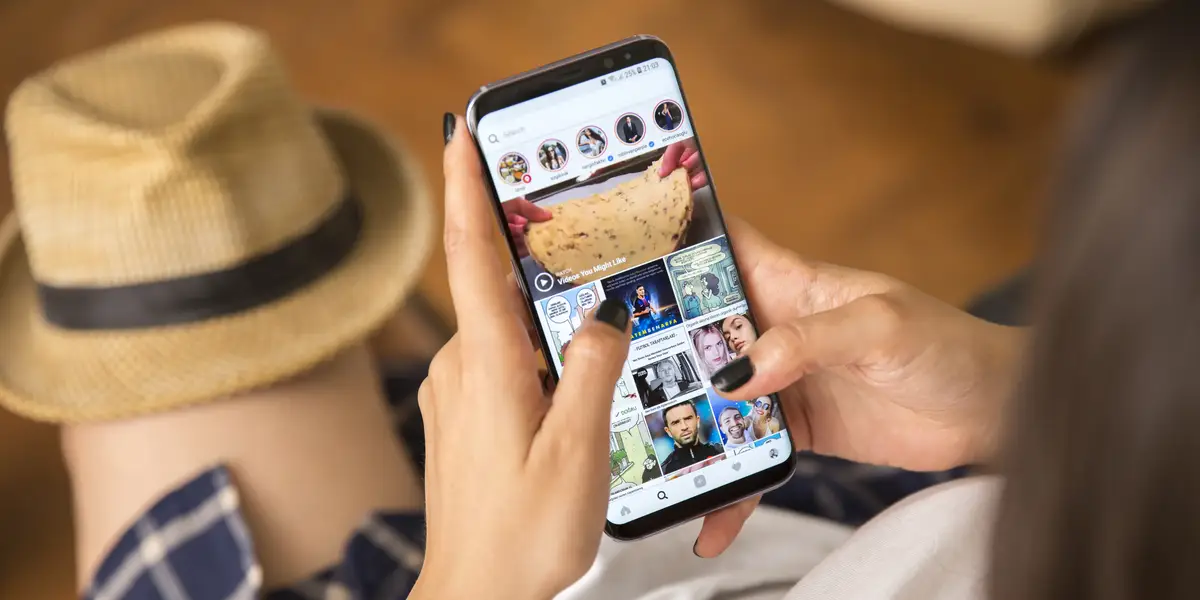
How to share an Instagram story?
Instagram Stories let you share content so that your followers can see what’s happening, but unless you add them to your Highlights, they expire after 24 hours. In order to establish genuine connections with your target audience and foster engagement, use Instagram stories. In reality, the Instagram Story feature was created to assist businesses in quickly showcasing their unique selling points to their followers through the use of short photographs and videos. Instagram stories are currently used daily by more than 500 million people, and adding your feed content to stories is a terrific method to increase reach and engagement. How to share a story on Instagram?
How to share Instagram Stories ?
Reposting to Instagram Story is a fantastic method to grow your audience, publish user-generated content, and enhance interaction on the platform. But it’s crucial to do it correctly. Give credit where credit is due and make sure you get consent before sharing anything to your Instagram Story. Here is how to share instagram story:
Sharing Instagram stories to my story
If you want to share or repost someone else’s story, it is determined by whether the person tagged you or not. What you can do is limited if the user hasn’t tagged you. There isn’t yet a function that lets you repost stories without being tagged. However, you can send it to another follower via direct messages. The procedures listed below make it simple to reshare a story to your story if you were tagged in it:
- Click the direct messages button in the top right corner.

- Find and open the notification about tagging.

- Select “Add to Your Story.”
From there, you may either move on to the next step or add your own text, filters, and stickers to the post. Viewers can read the original story, along with any comments or stickers you may have added, once your post is public.
- Finally, select “Send.”
How to Share an Instagram Post to My Story?
In just four simple steps, you may add another user’s in-feed post to your IG story. First, press the airplane icon that is located beneath the image or video in your feed. Then select “Add post/video to your story” from the pop-up menu. You can either continue to the next step or add text, filters, or stickers to the tale. Share after selecting “Send To.” You’re done now.
Découvrez sur le même sujet :
- How to make an Instagram Story
- Which format to choose for your Instagram story
- How to do a live on your Instagram story
- How to add a link in your Instagram story
How to share Instagram Stories posts from your feed?
If you want to do instagram share post to story, here is how you go about it :
- Click the airplane icon below the article (like you would to send a direct message)
- After that, you’ll see a menu item that says, “Create a story with this post.”
- Tap it to reveal the feed post as a sticker with a unique background that is prepared to be shared to your story. The image or video can be moved, resized, or rotated. Along with using drawing tools and stickers, you can also add text.

Any post that is shared on a story will link back to the original post and mention the username of the original poster. Stories may only receive postings from publicly accessible Instagram accounts. You can choose not to allow people to share your posts to stories if you have a public Instagram account in Instagram’s settings.
How to Share a Story with Others
You may still send another user an Instagram Story even if you weren’t tagged. Because it doesn’t post the Story for everyone to see, this method is helpful if you only want to share it with a select number of friends. To share an Instagram Story with another user, follow these steps:
- From the menu at the top of the screen, choose “Story.”

- Click the “paper aircraft” symbol next to the text field.

- Click “Send” next to each user whose story you want to send.

To be able to share it to someone else, the original poster must have their account set to “Public.” If there isn’t a paper airplane icon next to the text box, the other user either has their account set to private or doesn’t have sharing enabled in their permissions.
Share Instagram Stories Externally using the ‘Share to’ Option
Another handy feature of Instagram is the ability to share a Story link through an external application. For instance, you may use Twitter, WhatsApp, Telegram, Meta Messenger, or even the built-in “Messages” feature to share a link to a cute or funny Instagram Story with a friend. The process on how to share someone’s story on Instagram through an external application is as this:
- Choose “Instagram Story” and then the ‘’three vertical dots’’ in the top right corner of the screen

- Select “Share To…”

- Select the “app” you intend to use and send the link via that app

- When your friend taps the link, Instagram opens it and takes them to the Story.
How to Copy and Share Instagram Stories
Sharing content within the Instagram app or in a separate program, such as Facebook Messenger, Twitter Direct Messages, your phone’s default messaging app, etc., is slightly different than copying other people’s Instagram Stories and sharing them with others. The link can be pasted in a variety of places, including Facebook posts, social app communications, text message, and MMS messages. There are the steps:
- After choosing the “Instagram Story” you wish to share, hit the “three vertical dots” in the top right corner.
- Select “Copy Link”

- Open the application that you wish to use to transmit the link, such as Gmail, Meta (Facebook), Messenger, Twitter, Twitter Direct Message, Excel, Word, Snapchat, or any other application you like.
Why Can’t I Share Someone’s Instagram Story?
Remember that while many users have the option to disable story sharing, some may choose to do so. It is possible for users to decide if they want their profile to be private. You can’t see their stories if they haven’t accepted your follow request.
A story can, of course, be screenshotted or recorded on the screen before it expires. However, it’s crucial to keep in mind that certain people value their privacy more than others when it comes to sharing and reposting content. Asking for permission before sharing any content to your website is a smart practice to develop to avoid stepping outside of the bounds.
Setting Your Stories as Public to Make Them Shareable
To share Instagram Stories again, they must be set to “Public” by default, unless you actively change them to “Private.” As much as is practical your account should ideally remain public, should you decide to make it private if only there are issues Otherwise, the purpose of using social media has failed. A public Instagram profile can be viewed by anybody, and it will appear in searches and suggested lists. A private account is only visible to the friends you follow. If you are not following them, they cannot view your Private profile.
You only need to follow the above instructions if switching to or from a private setting because your profile is already set to public by default. So here is what you do:
- To reach the Menu on Instagram, tap your “profile” icon.

- Click “Settings,” followed by “Privacy.”
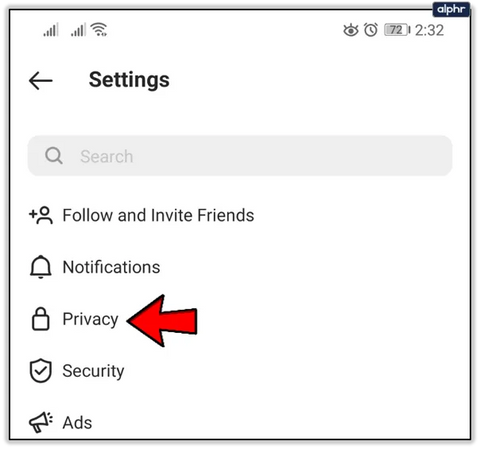
- Select “Account Privacy.”

- Depending on your needs, turn “Private Account” on or off.